Hub Connect Over Wi-Fi
This is somewhat of a complex process and will require a lot of steps:
Make sure ADB is installed on your computer
Check that it is installed by typing adb in your terminal and hitting enter, if it reports anything you are good to go, if it says
adb command not found, continue with setting it up
Open Android Studio Settings
Open up the external tools portion
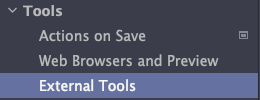
Hit the + button to add an external tool
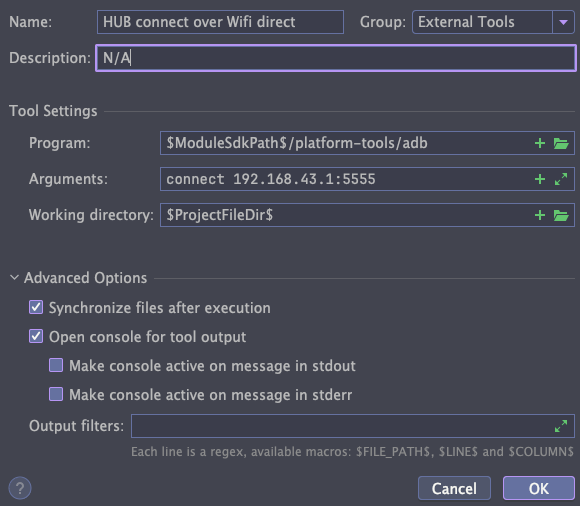
Fill out the description and activities for the tool
Name: HUB connect over Wi-Fi direct
Program:
$ModuleSdkPath$/platform-tools/adbArguments:
connect 192.168.43.1:5555Working Directory:
$ProjectFileDir$
Then hit OK and Apply and then you can close the settings
Now we will add this tool to your toolbar for ease of use:
Right-click on your toolbar

Click customize toolbar
Click + and "add action..."

Select the external tool we just made and choose the icon you want

Hit OK and move it to where you want it to be ordered in your toolbar
Simply connect to your robot's Wi-Fi and hit the button to connect to it wireless!